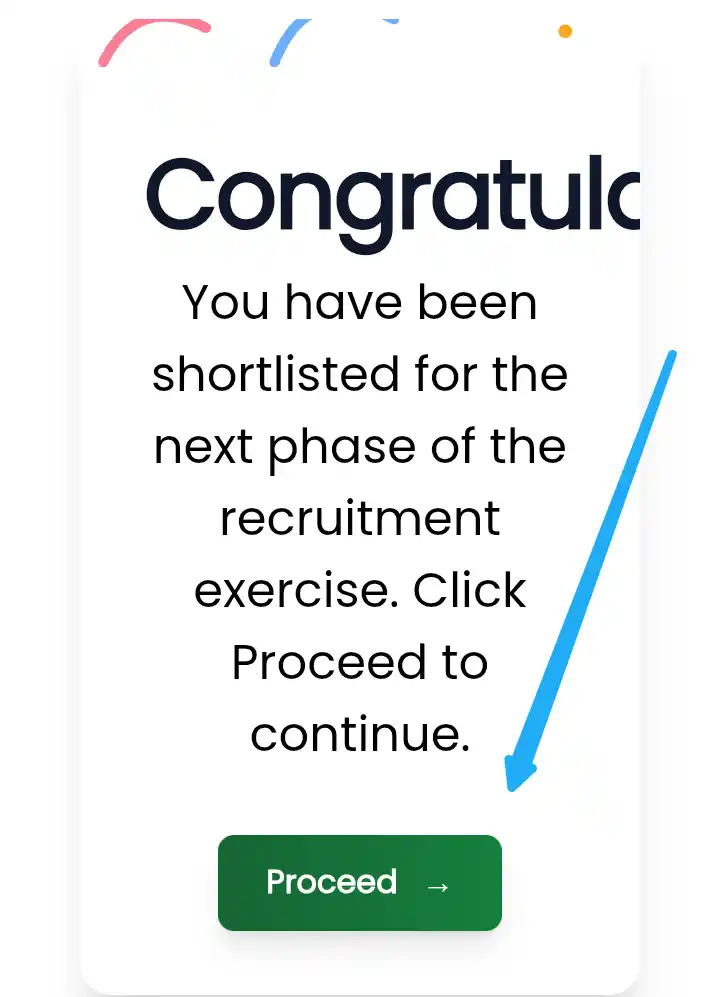Kindly Share this post:
This comprehensive guide will walk you through everything you need to know: how to check the CDCFIB shortlisting status, the crucial step of how to update your CDCFIB profile, and the final process to print your CDCFIB CBT examination slip.
We understand that the officia
l website, the CDCFIB recruitment portal, has experienced some glitches. Rest assured, we will provide the simplest, most direct instructions to help you navigate this process successfully.
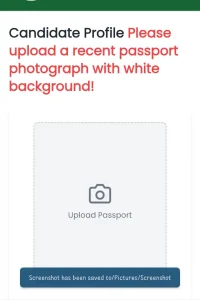
Checking Your CDCFIB Shortlisting Status: The First Step
Before you can print your CBT slip, you must confirm that your application was successful and that you have been invited for the next stage. The CDCFIB conducts all communication and shortlisting directly through its official portal.
The Official CDCFIB Recruitment Portal Link
To avoid scammers and fake links, always use the correct, official website.
- Official CDCFIB Recruitment Portal:
https://recruitment.cdcfib.gov.ng/
IMPORTANT WARNING: The Board has repeatedly warned candidates that they will not send mass emails or SMS notifications for shortlisting or CBT details. All authentic information is available only on the official CDCFIB recruitment portal. Disregard any message asking you to pay money or visit an unofficial website.
How to Check If You Have Been Shortlisted
The method to check your status is the same as the method for retrieving your slip. The system will only proceed if your details match a shortlisted candidate.
- Visit the Portal: Go to the official link:
https://recruitment.cdcfib.gov.ng/ - Look for the Retrieval Section: On the homepage, find the section labeled “Retrieve Examination Slip” or “Check Application Status.”
- Enter Your Details: You will be prompted to enter the two most critical pieces of your application identity:
- Your National Identity Number (NIN)
- Your Phone Number (The one you registered with)
- Complete Security Check: Solve the security verification (Captcha) to prove you are human.
- Click to Validate: Select the “Validate” or “Retrieve Examination Slip” button.
- Successful Shortlisting: If you are shortlisted, the system will proceed to your personal dashboard and give you further instructions, usually to update your CDCFIB profile.
- Unsuccessful Shortlisting: If you receive an error message (e.g., “Application Not Found” or “Not Shortlisted for CBT”), it means your name is not on the current list of candidates invited for the CBT.
Crucial Step: How to Update Your CDCFIB Profile
Once you have confirmed your CDCFIB shortlisting status, the next mandatory step is to update your CDCFIB profile. This action confirms your intention to take the CBT and often finalizes your exam details, leading to the generation of the slip.
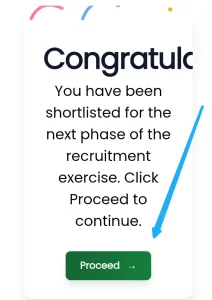
Why You Must Update Your Profile
The profile update is not just a formality; it is an essential part of the process that allows the Board to:
- Confirm Your Data: Ensure all your personal and educational details are accurate and complete.
- Finalize Logistics: Tie your personal data to a specific CBT venue, date, and time.
- Trigger Slip Generation: The system is programmed to generate the final CDCFIB CBT examination slip only after a successful profile update.
Step-by-Step Guide to Update CDCFIB Profile
The profile update happens immediately after you confirm your shortlisting status on the CDCFIB recruitment portal.
1. Access Your Dashboard
If the system validates your NIN and phone number (as described in the previous section), you will be logged into your personal Applicant Dashboard.
2. Navigate to the Update Section
- On your dashboard, look for a prominent link or tab. It might be labeled: “Update Profile,” “Edit Application Details,” or simply a prompt like, “Please proceed to update your profile before printing your examination slip.”
- Click the link to access your application form fields.
Please be careful with these sections
Related Posts
- Upload you passport, fill your
- Secondary School Name
- Select Secondary Exam Type
- Best Five Subjects
- NYSC Status
- ONLINE EXAM SCHEDULE, check your calendar to know your schedule, then choose a time that will be very convenient for you
3. Review and Complete Information
Carefully go through all the sections of your application. While most fields should be pre-filled from your initial submission, you may be asked to review or complete:
- Next of Kin Details: Ensure these are fully provided and correct.
- Residential/Contact Information: Confirm your current address and phone number.
- Document Re-upload (Optional): In some cases, the portal might require you to re-upload clear copies of key documents like your National ID, educational certificates, or a recent passport photograph. Ensure all files are clear and meet the size requirements (usually in KB).
- Guarantor’s Form Details (If required for your cadre): Make sure the required information for your guarantor is correctly entered.
4. Submit the Updated Profile
- After verifying every detail, look for the “Save,” “Update,” or “Final Submission” button at the end of the form.
- Click it to submit the updated information. You should receive an on-screen confirmation message like, “Profile Update Successful.”
Printing Your CDCFIB CBT Examination Slip
The final and most crucial step is printing the slip that grants you access to the CBT venue. This slip is your gate pass!
Details on the Examination Slip
Your CDCFIB CBT examination slip is the official document containing your entire schedule. Make sure to check these vital pieces of information:
- Your Name and NIN: Should match your ID card exactly.
- Exam Cadre: The specific position you applied for (e.g., Assistant Inspector, Inspector, etc.).
- CBT Date and Time: The exact day and time you are scheduled to write the exam. Do NOT be late!
- CBT Venue Name and Address: The location of your examination center. (Note: As reported, some venues may be cyber cafes or dedicated CBT centers).
How to Print the CDCFIB CBT Examination Slip
This step should be straightforward once your profile update is confirmed.
- Return to Dashboard: Go back to your Applicant Dashboard on the CDCFIB recruitment portal.
- Click Print Link: There should now be a clear, active link labeled “Print Examination Slip” or “Download CBT Slip.”
- Download and Save: Click the link. A PDF version of your slip will usually open or download automatically.
- Print Clear Copies: Print at least two clear, legible copies of the slip. It is best to print one in color, if possible, although black and white is usually accepted as long as it is clear.
- Keep Safe: Keep the original and a copy safe. Do not laminate it until after the recruitment process is over.
Troubleshooting Portal Glitches: What to Do If You Face Errors
It is a known issue that the CDCFIB recruitment portal faces technical glitches due to the massive number of candidates checking their status simultaneously. Do not panic if you encounter these issues.
Common Glitches and Solutions
| Glitch | What It Looks Like | Simple Fix in English |
|---|---|---|
| “System Timeout” | The page loads very slowly, then stops working or gives a server error. | Try again at off-peak hours. Access the site very late at night (12 AM – 4 AM) or very early in the morning. |
| Incorrect Category Display | Your dashboard shows a job category (e.g., Fire Service) different from what you applied for (e.g., Immigration). | Do not panic. This is a system-side glitch reported by many applicants. Wait for the CDCFIB to fix it, as directed by the Minister of Interior. Keep checking the portal daily. |
| Cannot Login | Entering your NIN and phone number returns an error repeatedly. | Double-Check Inputs: Ensure your NIN and phone number are exactly as registered. Clear Browser Cache/Use Incognito: Try logging in using your browser’s Incognito or Private mode, or a different browser entirely (e.g., Chrome instead of Firefox). |
| CBT Slip Link is Not Active | You are shortlisted, but the “Print Slip” button is grayed out or not working. | Check Profile Update: Ensure you have successfully clicked “Submit” on the profile update form. If you have, wait 24 hours. The slip generation may be delayed due to system traffic. |
The Minister of Interior’s Directive
Following numerous complaints, the Minister of Interior, Dr. Olubunmi Tunji-Ojo, has officially directed the CDCFIB to ensure that all data uploads are completed immediately and all technical issues with the recruitment portal are resolved. This means the Board is actively working to fix the glitches. Your patience and persistence in checking are key!
Final Reminders for the CBT
Once you have your CDCFIB CBT examination slip, remember these final instructions:
- Arrive Early: Be at your assigned venue at least one hour before the scheduled time.
- Bring Required Items:
- Your printed CDCFIB CBT examination slip.
- A valid form of identification (e.g., National ID Card, Voter’s Card, International Passport).
- Pen (Though the test is computer-based, a pen is handy for registration).
- Do NOT Bring Gadgets: Mobile phones, smartwatches, calculators, and other electronic devices are strictly prohibited in the exam hall.
- Follow Instructions: Listen carefully to all instructions given by the exam supervisors.
Successfully checking your status, updating your profile, and printing your slip are the final steps before the crucial CBT. Stay calm, be diligent in checking the CDCFIB recruitment portal, and prepare diligently for your exam!